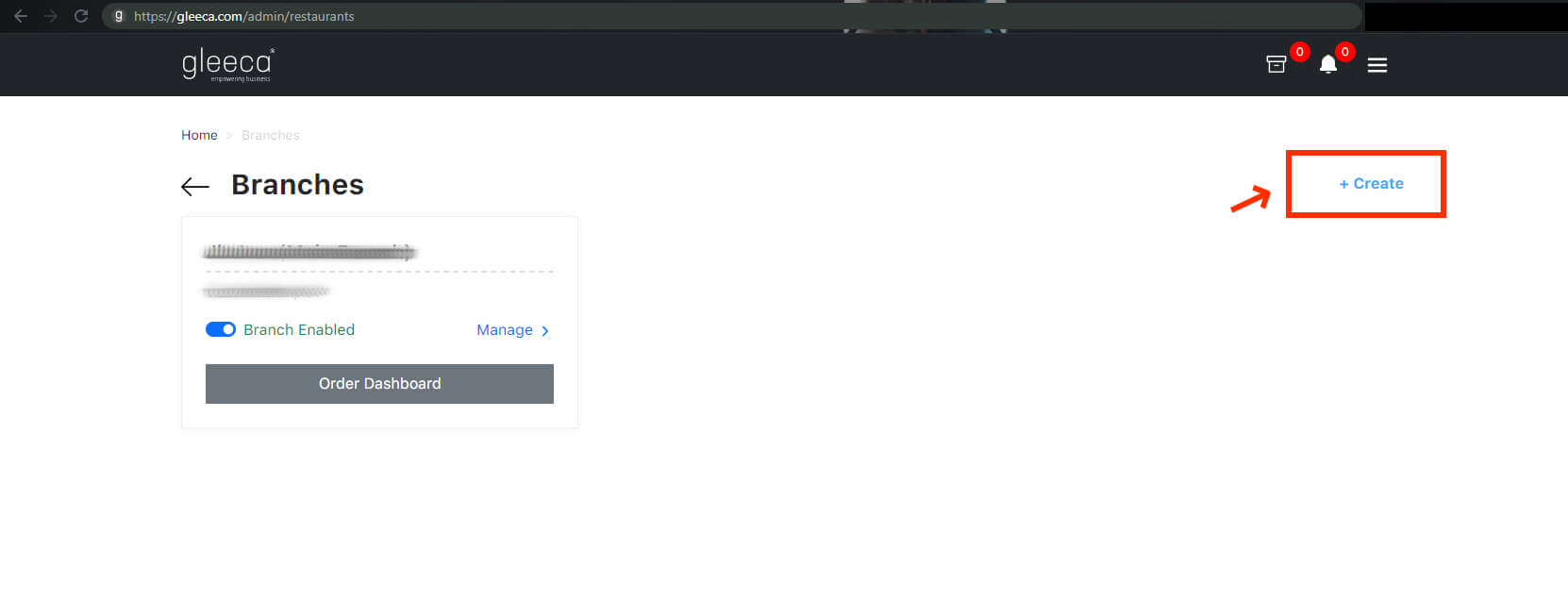The default Gleeca Subscription will allow you to manage one branch for free (typically your home branch). If you have more than one branch, you need to choose Additional Branches Add-on and get a Gleeca license for each branch. To know more about the cost of the Add-on, visit our pricing page.
Steps to Configure Multiple Branches:
If you are facing an alert message when you try to create an additional branch like below, you need to buy an Additional branch add-on!
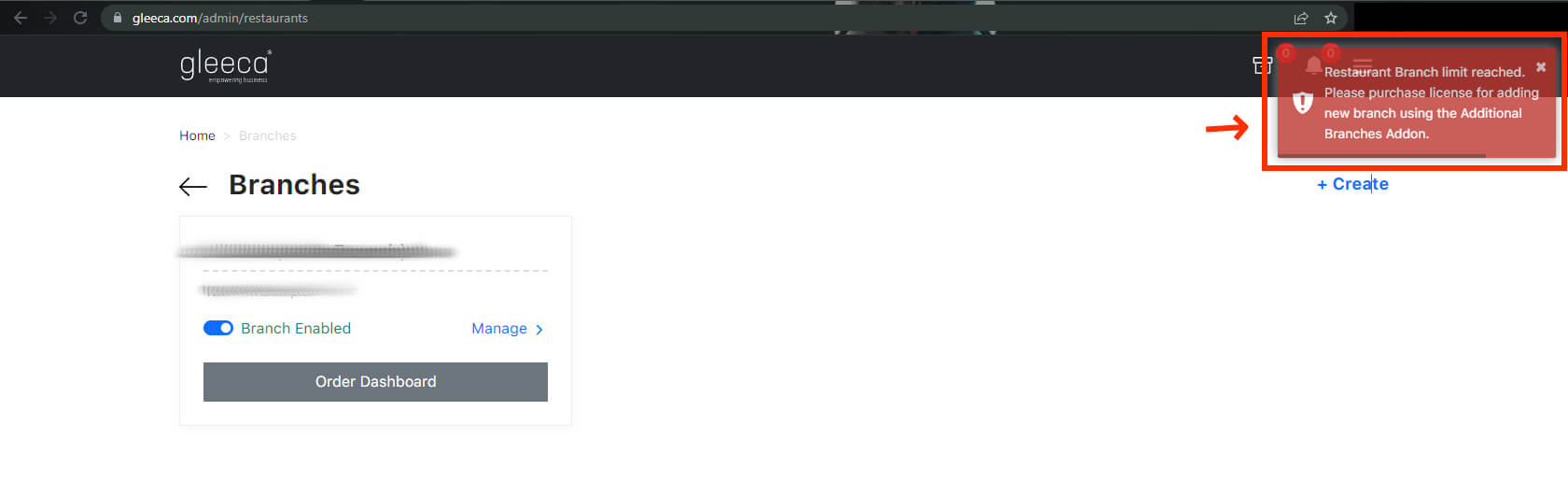
Step 1:
Click the “Buy” link from your Dashboard (Restaurant Owner only able to see this option in his dashboard)
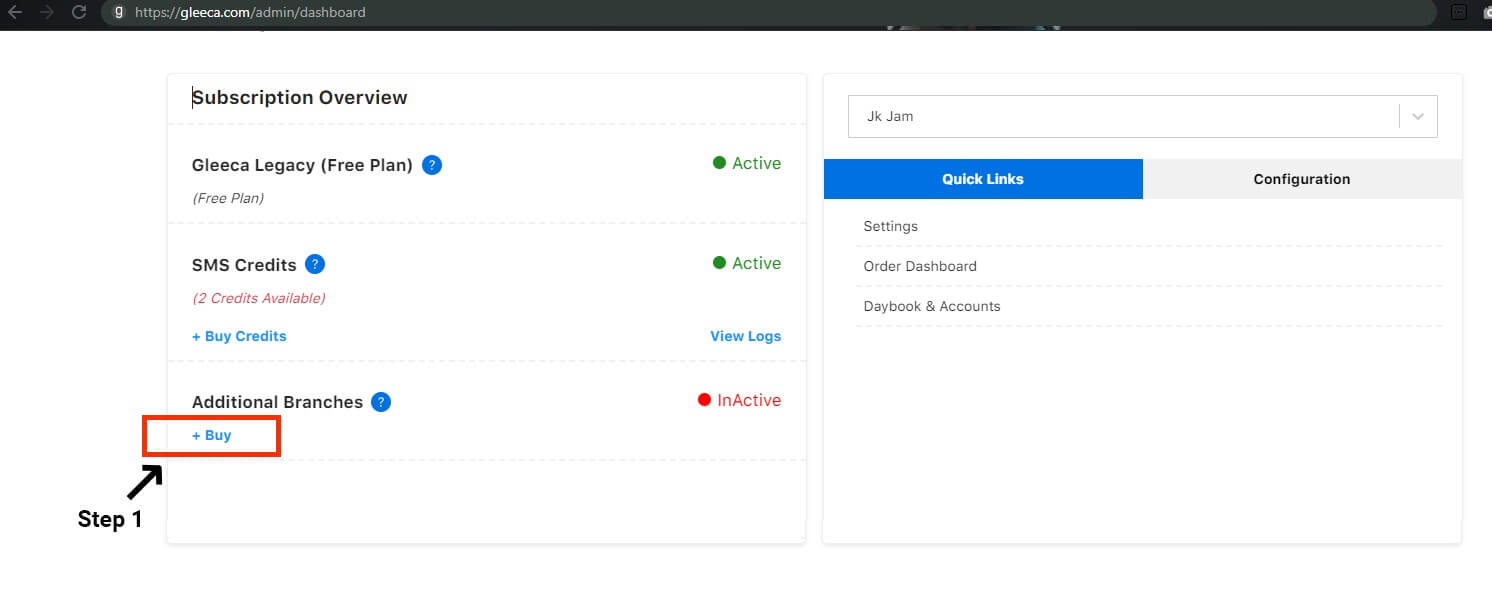
Step 2:
In Step 2, Follow the four sub-steps mentioned in the screenshot below
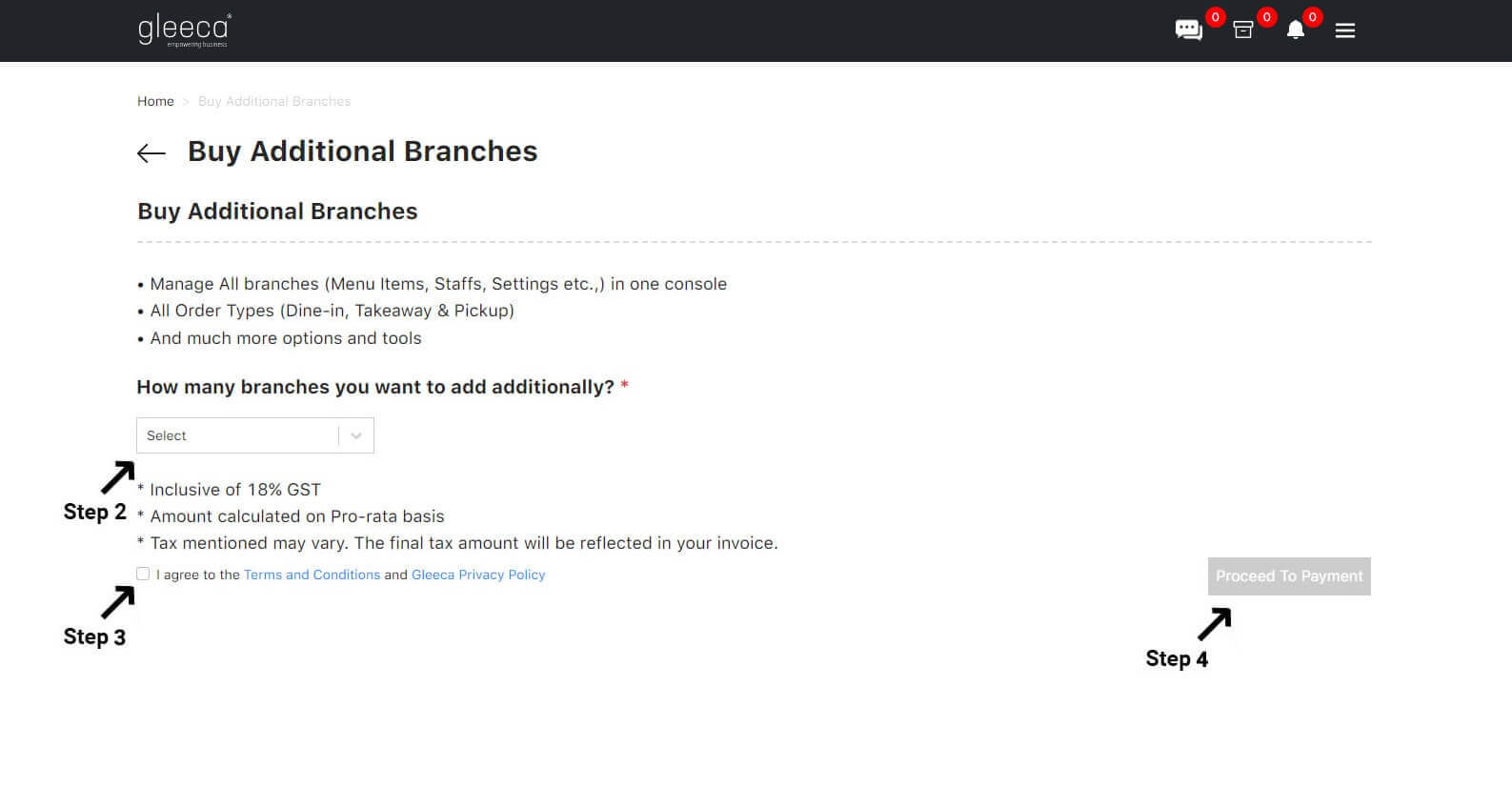
Step 3:
Choose your preferred payment method and complete your payment process in this Step 3
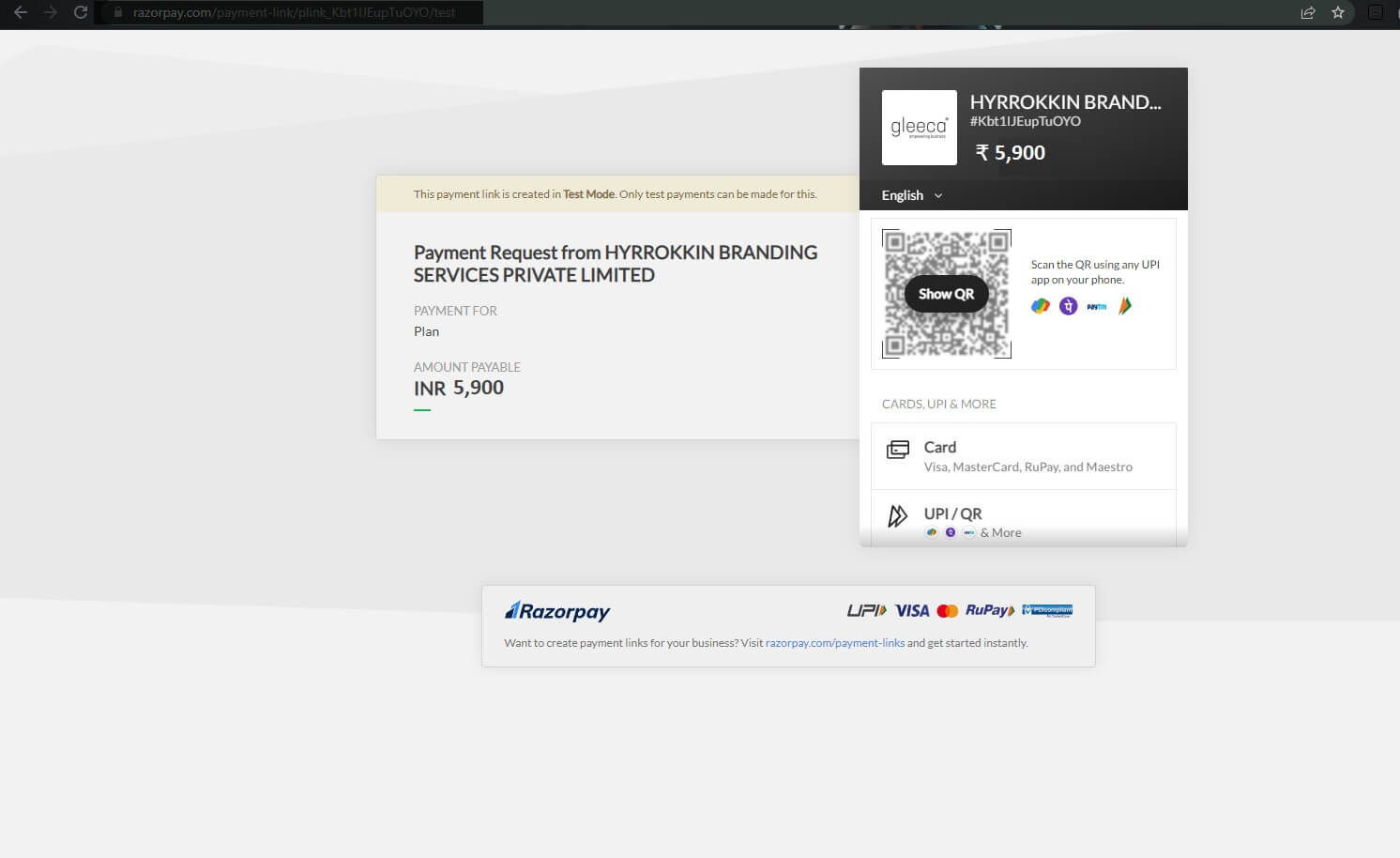
Once you complete the Payment Process, the page will be redirected to the Invoice Page. Now, click the “Go to Dashboard” link
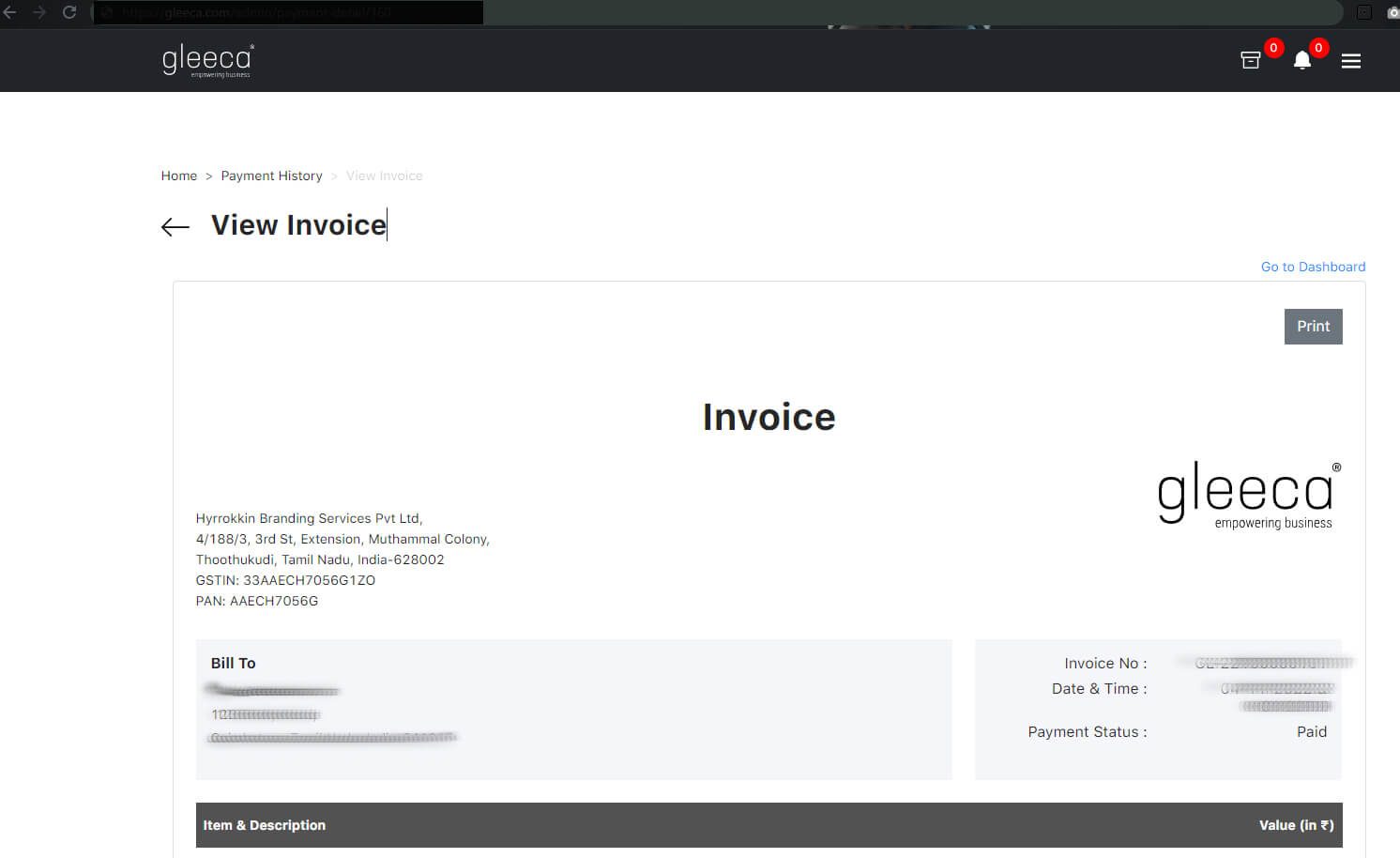
Now the Additional Branches Add-on is active. As an owner, once you configure your next branch, you can easily manage and track reports from a single dashboard!
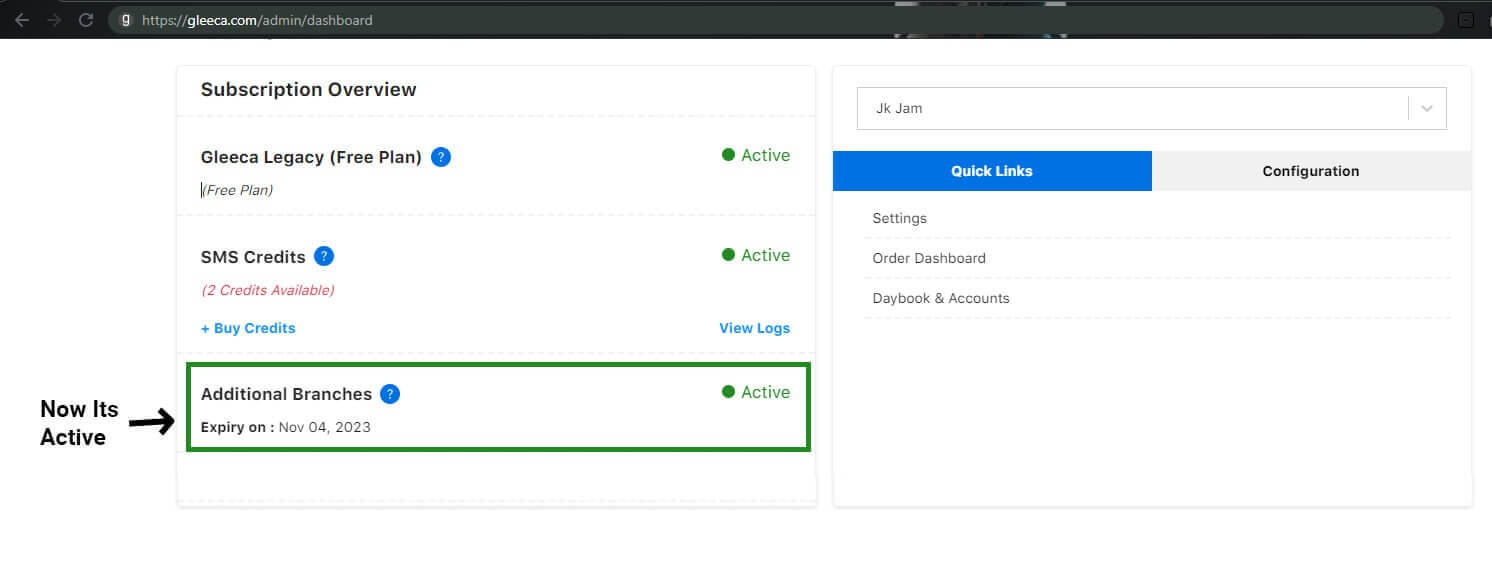
It’s time to Create a new branch. Click “Branches” under the menu.
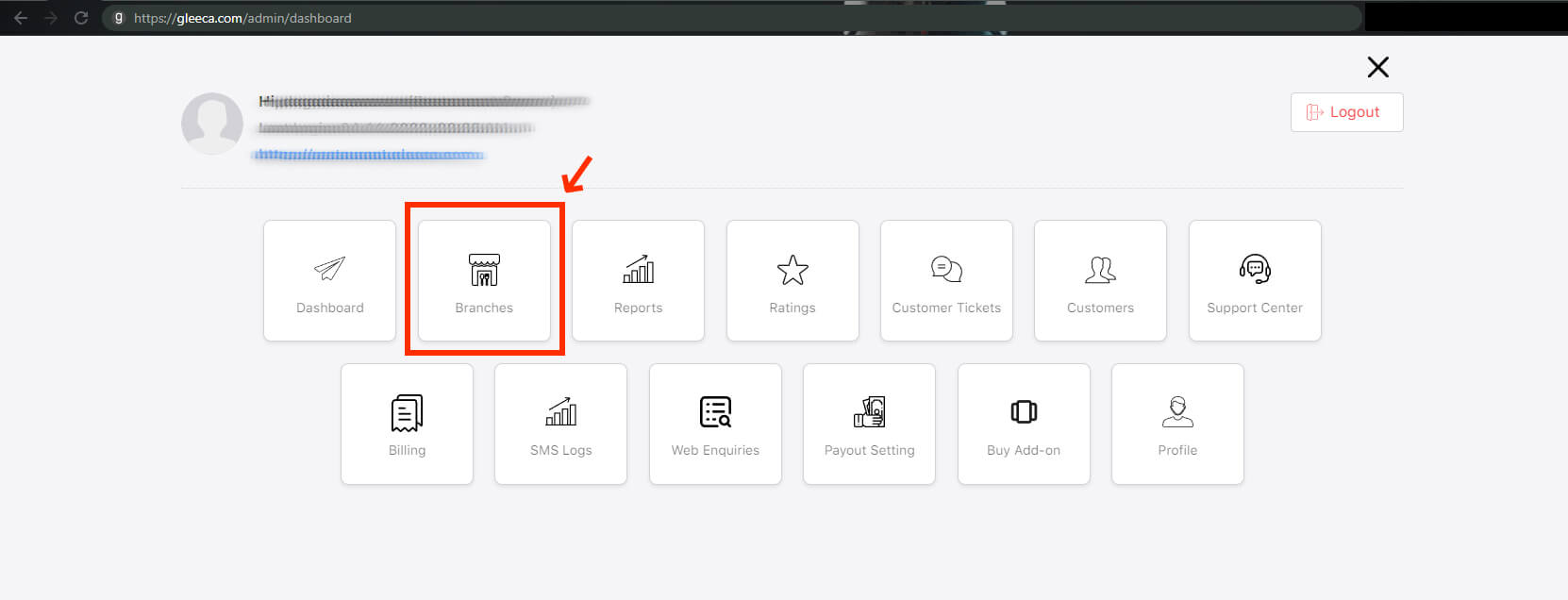
Step 4:
Click the “Create” Link to start configuring your next branch easily!